
Google Workspace is Google’s new productivity toolkit. It brings all our favorite G Suite tools — Calendar, Gmail, Drive, Docs, Slides, Meet, Keep, Forms, Sites, Currents, and Sheets — even closer together under a neat, tidy, and colorful umbrella. To understand what’s changed, we can take a look at the history of the G Suite. It’s an update. It’s G Suite; repackaged, rebranded, and re-streamlined for your productivity needs.
So is it a simple rebrand, or a fearless voyage into unchartered productivity measures? Either way, Google has promised a deeply integrated user experience, a whole new identity, and tailored solutions for different sectors… and we’re going to get to the bottom of it.
Why has Google introduced Workspace?
You might have heard, the world has changed. More than anything, our working lives have changed. We can’t troubleshoot by the water cooler, bump heads with an impromptu face-to-face brainstorm, we can’t even pretend to enjoy those cupcakes, Trevor, from Accounting’s daughter made; we can’t go to work. Work is no longer going to work. Work is simply doing work.
In response to this, Google has taken a look at their existing tool to see how they can create some kind of digital office for its users. Google Workspace has been developed to encourage effective collaboration, bringing teams closer together… when they’re not together. Javier Soltero, Vice President and General Manager of Google Workspace, put it rather poetically
“Frontline workers, from builders on a construction site to delivery specialists keeping critical supply chains moving, are turning to their phones to help get their jobs done. While doctors treating patients and local government agencies engaging with their communities are accelerating how they can use technology to deliver their services.”
Workspace Security Features
Improved instruments for productivity boost productivity. All your work and data will flow into and from Google’s servers using Workspace. Now, I can imagine that Google servers are fairly large with lots of things; privacy and security are vital. As a result, new security safeguards are also available while using Google’s Workspace to secure your data and privacy.
- Comprehensive chat logging within the Investigation Tool.
- Smart detection capabilities in Meet to prevent unknown, potentially abusive users from disrupting meetings.
- Much-needed automatic classification of spammy Chat rooms.
- All new data protection insights for Gmail.
- A redesigned rules page in the Google Workspace admin console, which centralizes Google’s rules for creation, discovery, and management.
It’s no surprise that the Google juggernaut can boast cutting-edge, industry-leading cloud security. They have the technology, resources, and awareness for you to be sure that all your Google data is safe.
What’s new with Google Workspace?
For what Google workspace paid a monthly subscription fee, Google offered a three-step promise. What distinguishes it from G Suite is its capabilities for working with applications and teammates. Workspace helps you to perform more, opening and executing fewer tasks with your coworkers.

1. A new, deeply integrated user experience.
- Communication tools have been brought together:
All of Google’s communication tools (Chat, Gmail, Voice, Content Management, and Video Calling) have been brought together to aid collaboration between teams and streamline customer experiences. - Link preview integration:
A simple time and tab saver. Instead of having to open a new tab to visit a link in a document, spreadsheet, or slideshow, users can now preview the link simply by hovering their mouse over it. - Collaborate on Docs right out of Chat:
This one is cool. Workspace users can dynamically create a document with the guests in a Chatroom. It doesn’t matter whether bumping heads with teammates or external parties, everybody can create and edit a Doc in real-time synchronicity.
- Smarter mentions and shoutouts:
Now, when a user mentions somebody in a document, a smart contact chip provides contact details, for people both inside and outside of an organization,. This provides CRM-like context to interactions and suggests actions that could be taken with the contact. - Meet gets an upgrade:
Two upgrades, to be precise. Meet works across more devices now, and you can see a colleague’s face, picture-in-picture, while you work on a document, spreadsheet, or slideshow together.
2. A new way to start depending on your industry.
Every business is different. Google’s new Workspace platform has added new subscription plans to reflect this change, catering to small, medium, and large businesses at the same time… but for different prices. Every plan includes Gmail, Drive, Meet, Calendar, Chat, Docs, Sheets, Slides, Keep, Sites, Forms, and Currents. They differ in the support and storage they offer.
The following table breaks everything you need to know about Workspaces’ price plans down.
| Business Starter | Business Standard | Business Plus | Enterprise Plan |
| 30 GB storage for each user. | 2 TB cloud storage added for each user. | 5 TB cloud storage added for each user. | $25 a user |
| Up to 300 users. | Video meetings with up to 150 people. | Video meetings with up to 250 people. | Up to 250 participants for Hangouts Meet calls. |
| Custom mail address for your business. | Record meetings and save them to Drive. | Premium analytics, security controls, and email encryption. | Data loss protection for Gmail and Drive. |
| Gmail, Google Drive, Calendar, Google Meet, and more apps. | Shared team drives. | Automated mobile device controls and tracking. | Hosted S/MIME for Gmail. |
| Up to 300 users. | Chat outside your organization. | Data retention and eDiscovery with Google Vault. | Integrate Gmail with compliant third-party archiving tools. |
| Video meetings with up to 100 people. | Company search across Google Workspace services. | Gmail log analysis in BigQuery. | |
| Administrative controls over user access, service policies, and mobile devices. | Cloud Identity Premium to help manage users, devices, and apps |
Reasons to use Google Workspace: Benefits for Business
Before we dive into Google Workspace benefits, if you’re wondering ‘What is Google Workspace?’, here’s a quick overview: Google Workspace, formerly known as Google Apps, is Google’s suite of innovative, cloud-hosted tools designed to facilitate enterprise creation, collaboration, productivity and mobility.
Perhaps the number one reason to use Google Workspace is to gain full access to this bundle of productivity-boosting apps. Backed up with 24/7 customer support through live chat, email, or phone, these products give employees all the fundamental tools they need to create and collaborate effectively on daily business projects.
Some of our favorite Google Workspace features and apps include:
- Gmail: Create professional and personalized business email accounts for as many employees as you need using Gmail’s email hosting service. This is one of the major Google Workspace benefits for small businesses but no matter what size your company, you can take advantage of smart in-app Google Workspace features such as email scheduling, Google Translate, ‘Nudge’ alerts, and Smart Compose, which uses Google AI to write your emails for you.
- Google Docs, Sheets, and Slides: Use these dynamic document creation apps to create and edit text documents, spreadsheets, or presentations from within your web browser. These programs aid optimum team collaboration through easy document sharing, real-time editing, comments, multi-author creation, version-checking, built-in chat, and automatic saving.
- Google Drive: Store all your documents and files in this centralized, cloud-hosted hub. All assets can be easily shared with their link and permission settings and can be found within seconds thanks to Google Workspace’s advanced search functionality. Google Workspace is also the source of another of the biggest Google Workspace benefits – unlimited data (more on this below).
- Cloud Search: Supercharge your search abilities with this enterprise-wide search tool. Track down any file hosted in your company across Gmail, G Drive, and Calendar apps.
- Google Calendar: Easily schedule internal and external meetings with Google’s native calendar app. Google Calendar, which is handily connected directly to Gmail, gives you access to a whole host of useful Google Workspace features such as multiple calendar creation, email reminders for meetings (along with real-time traffic information), and calendar integration with meeting rooms and your colleagues’ diaries to prevent back and forth communications about availability.
- Google Hangouts/Meet: Keep in touch with colleagues and clients using these Google alternatives to Zoom. Both video conferencing apps are fully integrated with Google Workspace programs and can be accessed by anyone with a link, allowing for high-quality virtual meetings, whether they’re 1:1or group situations. Google Meet can host up to 250 participants on a call and supports 100,000 viewers for a live-streaming event.
And these products are just the beginning of the benefits of Google Workspace. All of them come with the following in-built benefits offering real advantages to organizations choosing to use them.
- Accessibility anytime, anywhere
As a cloud-hosted platform, Google Workspace (formerly G Suite) for business can be accessed 24/7, from any location. As Google Workspace apps are compatible with all browsers, you can also use any device to access your Google Workspace features and content, whether Mac or PC, Android phone, or Apple tablet.
With Google Workspace’s offline features, you don’t need to rely on the internet to get your work done or to access your data. If you prefer to have a copy of your files hosted locally for peace of mind or offline working, G File Stream can sync your latest G Drive content to your device. In doing so, Google ensures you’re always working with the latest files and don’t need to waste time moving or duplicating assets.
It’s also reassuring to know that Google Workspace has a 99.9% Service Level Agreement (SLA) for its apps, meaning it never has any downtime or scheduled maintenance and you’ll always be able to access your files.
The underlying benefit of Google Workspace’s accessibility is that remote and on-the-go working is fully facilitated. Employees can create documents, collaborate with colleagues in real-time, video call clients or send emails at any time, from anywhere in the world.
- Industry-leading enterprise security
Another of the main reasons to use Google Workspace is that the platform works hard to keep your information safe. Google employs rigorous, industry-leading security protocols for both its physical data centers and cloud-hosted operations.
Some of these measures include:
- 2-Step Verification: If someone signs in from an unrecognized device, the user of the account is immediately sent a text message with a verification code to provide an extra layer of security.
- State of the art security: “Mission: Impossible” style laser detection and biometrics are just a couple of the ‘top notch’ security measures used to protect Google’s physical data centers.
- Perfect forward secrecy: All content that moves between Google’s servers and those of other companies is encrypted. For example, every email you send or receive is 100% encrypted so it’s safe to open. Admins can also set customized encryption rules for specific content.
- AI detection of login monitoring: To counteract any suspicious activity, Google will alert admins immediately if it detects new or unusual login behavior.
- Unlimited data
Unlike free Gmail accounts (which give users up to 15GB of free data), with Google Workspace for business, you get unlimited data for all your assets such as files, apps, photos, documents, and emails.
Google Workspace also provides you with intuitive Data Migration tools and services to help you migrate data securely from your device or office server so you can store and manage all of your data and files in one centralized hub.
If relying on the cloud to keep all your information safe makes you nervous, don’t worry, Google Workspace has several options for further data protection. With Vault, for example, you can manage, search and export your company emails and files to a local device, as well as set retention policies on any archive material. Google Backup and Sync also allows you to keep a copy of any cloud-hosted data on your device or company server.
- Easy admin governance
Google Workspace’s Admin Console is a powerful tool that gives managers and business owners greater control over company activity. Using the Admin Panel, users can apply restrictions or conditions on employee accounts, data, devices, verification settings, and apps to make sure they’re being used correctly.
The Console’s Reports panel also generates reports on user activity, giving admins key insights into how employees are using Google Workspace for business. In a few clicks, admins can gather useful information such as how much content is being created, which team members are making the most of productivity-enhancing features, or whose device could pose a potential security threat.
- Cost-effective solutions
There are many ways that Google Workspace can save your company money. You no longer have to buy and maintain company servers and hardware. Security protocols and checks are all taken care of by Google. Collaboration tools mean you can cut down on travel or even office space if you wish. Scaling up and down is easily done. You just pay for another Google Workspace account rather than more software or storage.
Coming in at a monthly cost of $12 per user for Google Workspace Business and $25 per user for Google Workspace Enterprise, these are just some of the budget-friendly Google Workspace benefits for small businesses and large enterprises alike.
- On-brand content creation
Third-party integrations are another great benefit of Google Workspace for business, as the platform plays well with external programs including CRM solutions and template management platforms such as Templafy.
For example, Templafy and Google Workspace work together to give users everything they need to create smart documents and presentations. Dynamic templates are accessible directly from within Google Workspace apps, pulling through any personalized information, formatting, disclaimers, and brand visuals an employee needs to create their document. These dynamic templates drastically cut creation time and result in compliant, well-designed, and on-brand documents.
G Suite: An Overview
When it comes to helping your company or organization run smoothly, you have a lot of tools to choose from. Everything from standalone tools that serve a single purpose to whole suites of tools that come together to form one unified system. Today, we’re going to be talking about one of those unified systems, the G Suite.
G Suite is Google’s system of intelligent apps. While the most common app is Gmail, it is so much more than just an efficient email option for your business. There are quite a few apps that you will more than likely use daily if you make the switch to G Suite.
There are a few pricing tiers, but most businesses just need the basic plan, which starts at $5 per user, per month. Here’s what it includes:
- Gmail
Gmail leads the way in popularity for an email client. It controls an estimated 26% of the market and since it’s been around since 2004, it’s no surprise that it’s been able to grow to support over 1.2 billion users.
One of the best parts about G Suite is that you essentially upgrade to an enhanced, ad-free version of the Gmail you know and love. Each of your employees can have their own Gmail accounts with your business domain name. You can use some clever alias with email forwarding if you have just one or two employees but once you grow into having three or more people in your business, you will want each of them to have their email accounts.
- Google Calendar
At this point, we all depend on our digital calendars to keep track of our days. From scheduling work calls and meetings to keeping track of doctor’s appointments and the kids’ soccer games, your digital calendar is an extremely important tool.
Google Calendar gives you the ability to create multiple calendars that everyone in your company can view. You can make calendars for certain teams, to keep track of who is on PTO, and for weekly stand-ups and G Suite makes it a seamless integration.
- Google Drive
Google Drive gives you the ability to store, access, and share all your files in one secure location. G Suite’s basic plan comes with 30 GB of storage for every employee, but the G Suite Business, Enterprise, and Teams plans come with unlimited storage per user.
One of the best parts about Google Drive is its search function. While you can search by file name, you can also search by file contents making it easier than ever to locate that one document about that plan that you made back in 2019.
- Google Docs and Google Sheets
Google’s answer to Microsoft’s Word and Excel. You can create, edit, and collaborate on documents and spreadsheets right in your browser with Docs and Sheets. You can also import and edit a variety of other files including Word, Excel, and pdfs. Bonus: Any Docs or Sheets created directly in G Suite do not count towards your storage limits.
One of the most frequently used parts of Docs and Sheets is the real-time collaboration and unlimited versions. You can work on a document with your team and provide comments and chat in-document in real-time while you are working together. Google also stores unlimited versions of your files so you can always refer to a previous draft without saving a ton of versions.
- Google Keep
A little knowledge and frankly underappreciated tool, Google Keep, is Google’s answer to Evernote. It’s a great place to store common questions and answers from customers, create to-do lists, notes, set reminders, and more. It’s easy to collaborate on the notes and share with the team and because it lives in G Suite, it is accessible from anywhere on any device.
- G Suite Admin Console
As a business owner, it can be frustrating to have to go to multiple different places to manage your tools. G Suite Admin Console allows you to do everything in one place. Add new users and groups, manage devices, change security settings, add custom domains, and more all within the console.
Additional G Suite Tools
There are a few other tools available in G Suite that might be helpful for your business.
- Google Hangouts Chat: This tool includes a place for both 1:1 and group chats. It’s integrated deeply in other Google apps so you will have a seamless experience across the entire Google system.
- Google Hangouts Meet: Makes video calling and conferences super easy. You can join meetings directly from a calendar invitation or an email invitation and you do not have to have a separate app to join a call.
- Google Forms: A quick and easy way to gather data and information.
- Google Slides: Like Google Docs and Google Sheets, Google Slides is Google’s answer to PowerPoint. While not as powerful as PowerPoint, it’s a good tool if you are looking for a basic presentation or deck builder.
- Mobile Management: You don’t have to worry if an employee’s laptop or mobile device is lost or stolen as you can remotely wipe all the Google data from the device.
Additional G Suite Tools for Business and Enterprise
There are a few additional tools you can get access to if you have a Business or an Enterprise account.
- Cloud Search: This tool allows you to search across all your company’s G Suite data to find what you are looking for no matter if it’s in Drive, Docs, Sheets, Gmail, Calendar, and more.
- Vault: Vault helps you keep, achieve, and protect all your G Suite data across all devices.
Benefits of G Suite for Your Business
- Host Your Email with a Third Party
In general, we do not recommend hosting our email with the same company that does your website hosting. It’s too messy and generally, they don’t work well together. It also leaves your domain open to a lot of vulnerabilities like getting blacklisted, poor deliverability, and having everything go wrong at once. Having email and website hosting separate eliminates all these problems.
- Important Consideration: Transactional Emails
Gmail is not designed to send marketing emails. If you are sending out thousands of marketing emails a month to customers or clients, we recommend getting a separate tool for that. Some of our favorites:
- Mailgun
- Sendgrid
- SparkPost
- Mailjet
- AmazonSES
- MailChimp
- ActiveCampaign
- Drip
Separating your work email and your transactions emails will save you a lot of hassle in the future and allows you to send better and more meaningful, well-tested emails to your clients and customers.
- Easy to Use and Familiar
One of the biggest benefits of using G Suite is that your employees are likely already using it in their daily lives. This makes the transition to G Suite easy and seamless for them. They don’t have to spend a lot of time learning how to use a new tool and you can save valuable work hours.
G Suite is also the most compatible tool on most mobile devices. All their apps work essentially everywhere no matter the device.
Google also makes it simple to switch between work and personal accounts with the click of a button.
- Uptime and Security
Unlike a lot of other tools in the market, G Suite never has any scheduled downtime or maintenance windows. It is always on, all the time. Everything has a redundant infrastructure, so you don’t have to worry about losing productivity.
Security in G Suite is also top-notch. It is built on the Google Cloud Platform which has the highest security on the market. They provide email encryption in transit, undergo third-party security audits regularly, have unmatched data storage and export options, do not scan your G Suite data to market to you, and provide regular transparency reports.
Disadvantages of G Suite
As with any tool, G Suite isn’t perfect. While there are not many disadvantages a few do come to mind.
- Entirely web-based: there is no option for software, so you are at the mercy of your internet connection.
- Office 365 is still winning in the enterprise market
- Office 365 gives you more storage off the bat, but you can upgrade your G Suite to get unlimited storage.
How to Move to G Suite
It’s easy to switch to G Suite and they even offer a free 14-day trial so you can see if it works for your team. Here’s how to get started:
- Sign up for your free trial
- Activate your account by signing into your Google Admin Console and launch the setup wizard
- Follow the steps to verify that you own a domain
- Migrate your old emails over
- Follow the G Suite Quick Start Guides
In Conclusion: G Suite is a Great Option
No matter if your business is just getting started or if it’s growing, G Suite is a great option for your business. It’s got a great email tool, powerful document, and file storage solutions, and is one of the most secure and easy-to-use systems on the market. All and all, it’s a great option for businesses of every size!
Google Workspace (Formerly G Suite) vs Godaddy

Whether you are trying to decide where to register your domain name, or you are thinking about switching where you host your website, you most likely will have come across GoDaddy and G Suite.
Known primarily as a domain host, GoDaddy does offer options for webmail, while G Suite is an extremely well-known business suite that is almost incomparable in its offerings. Switching from GoDaddy to G Suite is simple, as is starting fresh and beginning to host your website at either business.
With a bit of background and investigation, you can decide which one might be best for you. To help with this, we created this G Suite vs GoDaddy comparison article which will allow you to make an informed decision.
History of GoDaddy and G Suite
Let’s start by introducing both companies, their origins, and how they grew to become large domain registrars:
GoDaddy
Beginning as solely a domain registrar, GoDaddy gained notoriety with their controversial ads which took the world by storm on many a Super Bowl Sunday.

They were the first site to register a domain name for an extremely low price, and many other domain name registrars have followed suit to stay competitive.
After acquiring millions of customers, they moved into the realm of web hosting services.
G Suite
When you compare GoDaddy to G Suite, Google’s flagship office suite has always been not only a business email interface but additionally has offered productivity apps such as Docs, Sheets, Slides, and more to manage your business.
G Suite has always been accessible to Gmail users, and with a paid account you can add your business ID and domain name to your email accounts, and you’ll enjoy large (even unlimited) amounts of cloud storage space.
Today G Suite has emerged as a direct competitor with Microsoft Office, with most of its programs offering a cloud-based alternative to Powerpoint, Word, Excel, and more. Currently, G Suite runs the most successful email platform and office suite on the market, making it a popular choice for businesses and individual users alike.
GoDaddy vs G Suite Cost & Features
Features of GoDaddy Webmail
GoDaddy has two main options for webmail: Office365 Email and GoDaddy Webmail. We’ll break down both options for you here:
Within the in house GoDaddy Webmail, there are two price options:
- Startup option: $4.99/user per month and comes with 10GB of email storage.
- Team option: $5.99/user per month and give you 25GB of email storage.
For both of these options, you are required to pay one year in advance, and you link an already registered domain or pay extra for domain registration with GoDaddy. They do have webmail that you can use on a mobile device with a calendar, contacts, and tasks, but you must pay extra for IMAP. When you compare GoDaddy to G Suite (more on that in a moment) you’ll quickly see why G Suite is preferable in terms of cost.
If you choose to use Office 365 Email by GoDaddy, the price tag is much higher for purchasing from GoDaddy than if you purchase directly from Microsoft itself. There are four options for you to choose from:
- Email Essentials: $3.66/user per month for the first year, and then $4.99/user per month when you renew. Comes with 5GB of cloud storage.
- Email Plus: $4.92/user per month, then $5.99/user per month when you renew. This option comes with only 5GB of cloud storage.
- Online Essentials: $8.66/user per month, $9.99/user per month for renewing. Once again this plan only contains 5GB of cloud storage.
- Business Premium: $12.32/user per month, and $14.99/user per month when you renew. Office365 applications are also included with this plan only, such as Microsoft Word, Excel, PowerPoint, and One Note. Comes with 50GB of cloud storage, which is a huge jump from any other plan.
The issue with Office365 is that since there are so many options, you risk overpaying or receiving less than you will need. The main reason one would purchase this webmail through GoDaddy versus Microsoft directly is for the support that GoDaddy provides but remember … IMAP support does have an extra cost, and there is no advanced spam protection.
Features of G Suite
G Suite is less complicated, with a simple three-plan option to let entrepreneurs, businesses, and individual users quickly choose the best plan to fit their needs. You pay month-to-month and are not locked into annual contracts, giving small businesses flexibility to accommodate a workforce that grows and shrinks seasonally.
- Basic: $6 per user per month, and 30GB of cloud space.
- Business: $12 per user per month, with 1TB of cloud space, or unlimited after 5 users.
- Enterprise: $25 per user per month, with the same amount of cloud space as the business option.

There are no hidden fees or need to pay upfront with G Suite, you can pay monthly and cancel anytime.
For each plan, you receive an email ID under your domain name, and the ability to use the Gmail mobile app. Your cloud space is available for Google Drive or with your email, and you receive access to all apps including Google Docs, Sheets, Slides, Keep, Hangouts, Chat, Sites, and other third-party apps available on the G Suite Marketplace.
Other great features of G Suite’s Business and Enterprise options include low-code app development, advanced email search, and archiving.
In the enterprise plan there is eDiscovery for emails, chats, and files, and included in all plans is secured team messaging, shared calendars, real-time online collaboration, video, and voice conferencing. Both POP 3 and IMAP support are included, which makes it a very well-rounded option and a great value when you compare G Suite to GoDaddy.
GoDaddy to G Suite Migration
If you are one of the 714,891 GoDaddy websites that are interested in joining the 2,656,690 websites on Google, then you will need to decide if you want to migrate.
G Suite has many offerings and attracts many clients to their Business and Enterprise licenses with unlimited cloud storage space. If you compare the market share between GoDaddy and G Suite, G Suite is leading in 158 countries, while GoDaddy is leading in none.
But how do you decide which service is best for you and your business? Well, one main issue with GoDaddy webmail is that it is exactly and only that … webmail. If you only need webmail and hate Google for some reason, then GoDaddy would probably be the choice for you, but Gmail is the most popular email app in the world for a reason.
Although G Suite is technically (and only slightly) more expensive, you get more with G Suite. GoDaddy offers you only the basics, and ends up being very expensive for what you are receiving if you compare the two apples to apples.
GoDaddy is a great option for hosting a simple website or purchasing a domain name that you might want to hold on to for a few years. But you will eventually either need or want to purchase offerings for your business, (if you are using GoDaddy) that are already included in G Suite for no extra cost. So if you need webmail for your business, whether just starting, or upgrading your venture, you will need more than the offerings from GoDaddy, and G Suite is probably the right choice for you.
Microsoft 365 vs GoogleWorkspace 2021(formerly GSuite)

Before the days of cloud computing, most businesses only needed word processing and spreadsheet software for employees to run their day-to-day operations.
Nowadays, it’s not so simple. Modern businesses need office productivity software with essential applications like document creation, business email, videoconferencing tools, and cloud storage to get their work done.
On top of that, there are a plethora of office productivity suites to choose from. But when it’s time to make a final decision, it usually comes down to one of two choices: Microsoft 365 or Google Workspace.
MICROSOFT 365 VS. GOOGLE WORKSPACE
Microsoft 365 and Google Workspace are subscription-based cloud platforms that charge businesses per person each month. These fees are based on the features your business needs in an office suite.
WHAT IS MICROSOFT 365?
Microsoft 365 is a line of subscription services with cloud services, collaboration tools, and popular productivity apps like Outlook, OneDrive, Word, Excel, and PowerPoint, as well as frequent updates and new features.
Microsoft applications are available for Windows, macOS, iOS, and Android operating systems, but there are also web-based versions of its apps with fewer capabilities.
WHAT IS GOOGLE WORKSPACE?
Originally known as G Suite, Google Workspace is a collection of cloud computing, collaboration tools, and productivity software like Gmail, Drive, Docs, Sheets, and Slides.
Google Workspace works in most web browsers on any operating system, and there are also apps for Android and iOS devices. It’s only web-based, but it does have the capability to work offline.
MICROSOFT 365 VS. GOOGLE WORKSPACE
- PRICING

Microsoft 365 and Google Workspace both offer online apps for free and plans with similar pricing and capabilities. For essential security and management features, businesses should look to paid subscriptions.
Pricing options for Microsoft 365 are complex. There are multiple Office 365 plans for education, government, nonprofit and other institutions, and four plans for small and medium businesses with up to 300 employees:
- Microsoft 365 Business Basic – $5 per user a month with 1 TB of cloud storage, OneDrive, SharePoint, Teams, and mobile and web versions of Word, Excel, and PowerPoint
- Microsoft 365 Apps for Business – $8.25 per user a month with 1 TB of cloud storage, OneDrive, Outlook, Word, Excel, PowerPoint, Publisher (PC only), and Access (PC only)
- Microsoft 365 Business Standard – $12.50 per user a month with 1 TB of cloud storage, OneDrive, SharePoint, Teams, Outlook business email, Excel, PowerPoint, Publisher (PC only), and Access (PC only)
- Microsoft 365 Business Premium – $20 per user a month with 1 TB of cloud storage, OneDrive, SharePoint, Teams, Intune, Outlook business email, Excel, PowerPoint, Publisher (PC only), Access (PC only), advanced cyberthreat protection, and device management
Business Standard and Business Premium plans are available for one-time free trials. All Microsoft 365 plans can be installed on up to 15 devices per user.
Google Workspace
By contrast, Google Workspace offers only three pricing plans to choose from:
- Basic – $6 per user a month with 30 GB of cloud storage, Gmail business email, video and voice conferencing, Chat, Calendar, Docs, Sheets, Slides, Forms, Sites, Keep, Currents, and Apps Script
- Business – $12 per user a month with unlimited cloud storage and archiving, Gmail business email, enterprise search capabilities, additional administrative tools, and all Basic plan applications
- Enterprise – $25 per user a month with unlimited storage, business email, enterprise search capabilities, all Business plan applications, and even more administrative controls
It’s also worth noting the basic plan is available to nonprofits for free. Unlimited storage only comes with business and enterprise plans that have five or more users. Otherwise, there’s a storage limit of 1 TB per user.
Conclusion
Winner: Google Workspace
Microsoft 365 and Google Workspace offer similar features for approximately the same price, but Google Workspace is the winner of this round for a specific reason.
Google Workspace includes Gmail business email on all plans, including its basic version. Microsoft 365 does not provide access to Outlook business email with its basic plan.
- PRODUCTIVITY APPS
Both Microsoft 365 and Google Workspace offer productivity software for creating documents, spreadsheets, and presentations. They offer browser-based versions, as well as mobile apps for iOS and Android devices.
Microsoft 365
- Microsoft 365 gives users access to popular document creation apps like Word, Excel, and PowerPoint, which are available as desktop software, browser-based versions, and mobile apps.
- All three apps can make your workflow easier and more productive. Each application is packed with superior features, like intuitive suggestion tools and more than 50 pre-built templates to choose from.
- Microsoft Word, Excel and PowerPoint are also fully integrated and share files. Users can easily create new documents offline and save and sync their edits to the cloud.
Google Workspace
- Google Workspace productivity software like Docs, Sheets, and Slides are browser-based and optimized for Google Chrome. There are also apps for iOS and Android devices.
- Docs, Sheets, and Slides fully integrate and make it easy for users to work from anywhere, at any time, with secure access to web-based files and documents.
- There are currently no desktop versions of these apps, and their offline functionality is quite limited. Users can mark files for offline access and their changes will automatically update when they reconnect to the Internet.
Conclusion
Winner: Microsoft 365
Regarding document creation, Microsoft 365 and Google Workspace are very similar. However, Microsoft 365 has a slight edge due to its wide range of powerful features and the ability to work offline.
Microsoft Word, Excel, and PowerPoint offer far more sophisticated features and they each have more than 50 professional templates to choose from. The desktop versions also easily sync and save edits to the cloud.
Google Docs, Sheets, and Slides perform better in web browsers, but they lack the intuitive features and pre-built templates that Microsoft provides. There’s also no easy way to edit documents without an Internet connection.
- LIVE COLLABORATION
Microsoft 365 and Google Workspace are built around collaboration. Both suites offer live document editing and commenting, so users can easily collaborate with people within or outside their organization in real-time.
Microsoft 365
- Microsoft 365 lets multiple workers work on the same document at the same time. Users can easily leave comments, make suggestions and save files to the cloud without losing changes.
- One of the main benefits of using Microsoft 365 for collaboration is its popularity in the business world. People can send a document to someone outside their organization, knowing it can be opened at the other end.
Google Workspace
- Google Workspace makes collaboration incredibly simple. Multiple users can work on the same document, presentation, or spreadsheet simultaneously, without having to save files, email links, or keep track of different versions.
- Revisions happen in real-time, giving people the ability to leave comments, make suggestions, accept or reject changes and even revert to an earlier version if necessary.
Conclusion
Winner: Google Workspace
When it comes to living collaboration, Google Workspace is the winner. Its collaboration tools are powerful, easy to use, and allow for real-time revisions without having to edit or save multiple documents.
Microsoft 365 offers live collaboration, but its editing and commenting tools can be difficult to discover and use. They feel tacked on rather than seamlessly built into the program.
Remote teams will likely find Google Workspace collaboration tools more useful. Businesses that work with people outside their organization will benefit more from the Microsoft 365 suite of collaboration tools.
Microsoft 365 and Google Workspace offer email platforms with similar capabilities, including company-branded email addresses, anti-malware protection, two-step authentication, and spam filtering.
Microsoft Outlook
- Microsoft Outlook is a desktop email client that integrates with a web-based version and mobile app. It has a sending limit of 5,000 emails per day and 50 GB of email storage.
- Outlook is highly intuitive and has built-in features that promote productivity. The Focused Inbox shows important emails first, and the Clean Up tool simplifies lengthy email threads, so they’re easier to read.
- Additionally, Outlook provides user-experience customization tools that let people choose how they want to work. They can set up rules to organize incoming emails or reduce visual clutter by closing sidebars.
- Outlook even offers seamless email-calendar integration and the ability to cross-integrate calendars. It also integrates with collaboration apps like Skype or Microsoft Teams.
Gmail
- Gmail is optimized for use in the Google Chrome web browser and mobile apps for iOS and Android devices. It has a daily send limit of 2,000 emails and can receive over 86,000 emails a day.
- Apart from its intuitive interface, Gmail provides easy-to-use tools for getting work done. It comes equipped with smart sorting categories and automatically assigns priority levels to emails as they filter in.
- Users can choose to add tags for searching and organization, but customization options are limited otherwise. There’s no easy to set rules or change the number of panels to reduce visual clutter.
- Gmail can be accessed offline via Chrome or Safari, but it needs to be set up individually in each browser using a Gmail extension. Currently, the interface only shows the most recent month of email data.
Conclusion
Winner: Microsoft Outlook
Microsoft Outlook and Gmail are both powerful email platforms with intuitive user interfaces and built-in features. However, Outlook wins this round for a multitude of reasons.
Outlook offers powerful features, user customization options, and seamless calendar integration. It also has a daily send limit of 5,000 emails per day and a desktop email client that’s easy to access offline.
Gmail may have a simple, streamlined interface, but it lacks the customization tools that Outlook provides. Also, because it doesn’t have a native desktop version, there’s no easy way to view emails offline.
- CLOUD STORAGE
One of the benefits of using a productivity suite like Microsoft 365 or Google Workspace is cloud file storage. People can quickly save files to the cloud, access them anywhere, from any device, and easily share them with others.
Microsoft 365
- Microsoft 365 uses OneDrive to store, manage, sync, and share files easily. It’s integrated into Windows 8 and Windows 10 operating systems, but it also has desktop, web, and mobile apps.
- OneDrive offers 1 TB of personal cloud storage on all plans, excluding Enterprise accounts with at least five users. Enterprise plans with five or more users come with 1 TB, as well as 10 GB per user, of SharePoint storage.
- Each user also has 50 GB of Outlook email storage, which is separate from their 1 TB OneDrive storage limit. Users can also open files directly from OneDrive to Microsoft 365 and other desktop apps without any hassle.
Google Workspace
- Google Workspace uses Google Drive to store and manage all files. It can be accessed through web browsers but it also downloadable as apps for mobile devices, tablets, and desktops.
- The basic plan provides each user with 30 GB of cloud storage. Business and enterprise plans with less than five employees come with 1 TB of cloud storage per user, and plans with more than five users get unlimited storage.
- Unlike OneDrive, Google Drive storage is allocated with Gmail. While there’s less email storage, users can easily find and share files via email and even let others edit and download them without saving multiple documents.
Conclusion
Winner: Google Workspace
Microsoft 365 and Google Workspace make cloud file storage and sharing easy, but Google Workspace wins this round simply because of its storage capabilities for business and enterprise plans.
Google Workspace only provides 30 GB of OneDrive cloud storage per user on the basic plan. However, business and enterprise plans with more than five employees have access to unlimited storage per user.
Microsoft 365 offers 1 TB of OneDrive cloud storage on all plans. This is a lot of storage, but it’s not unlimited. It also has 50 GB of Outlook email storage, which is separate from the OneDrive storage limit.
- VOICE AND VIDEO COLLABORATION
In the post-COVID workplace, voice and video conferencing tools are more popular than ever before. Microsoft 365 and Google Workspace both offer video collaboration tools to help colleagues connect from anywhere.
Microsoft Teams
- Microsoft 365 has Microsoft Teams, a chat and video-based collaboration tool that lets users host audio, video, and web conferencing with anyone inside or outside their organization, all in a single app.
- Microsoft Teams integrates with all Microsoft apps, including Skype, Word, OneDrive, Excel, PowerPoint, and Outlook. It runs through most web browsers, and there are Teams apps for Windows, iOS, and Android devices.
- In terms of video conferencing, Microsoft Teams can host calls with up to 250 members at one time. It supports video screen sharing, call recording, and in-line transcription and translation.
- Microsoft Teams offers even more tools intended for collaboration, such as business phone access, search functionality, file sharing, calendar integration, instant messaging, and threaded messages.
Google Meet
- Formerly known as Hangouts, Google Meet is the video conferencing solution from Google Workspace. It’s accessible through most web browsers but is optimized for use in Google Chrome.
- Google Meet fully integrates with YouTube and other Google Workspace apps like Gmail, Google Drive, Docs, Slides, and Sheets. There are also apps for iOS and Android devices.
- For video conferencing, Google Meet can manage meetings with up to 250 participants. Google Meet also provides features like screen sharing, call recording, and real-time captioning.
- Users can also set up Google Meet calls via Google Calendar, meeting links, or dial-in phone numbers. It even integrates with Google Voice to make calls and send text messages in the United States and Canada for free.
Conclusion
Winner: Microsoft 365
Microsoft 365 and Google Workspace are very similar in the way they provide voice and video conferencing tools. But, Microsoft Teams offers more chat and message-based features than Google Workspace does.
Microsoft Teams covers everything from instant messaging and file sharing to video collaboration and business phone in the same place, making it a comprehensive, all-in-one collaboration tool for businesses.
Google Meet lacks the full set of features that Teams offer. If you choose Meet for its videoconferencing capabilities, you won’t have access to instant messaging or threaded messages to drive company-wide collaboration.
- SECURITY
As small businesses switch to cloud platforms, they’re more susceptible to cyber threats. Fortunately, both Microsoft 365 and Google Workspace use high compliance and security standards to safeguard company data.
Microsoft 365
- Microsoft 365 is designed with cloud security in mind. The platform has over 900 built-in controls to comply with ever-changing industry standards and multiple layers of encryption technologies to protect data of all kinds.
- It also has a data loss prevention tool to protect against data theft and leaks. The encrypted AI tools learn about user work habits, detect suspicious activities, and flag them if something looks out of place.
- In addition, Microsoft 365 lets organizations set up Multiple Factor Authentication for all user passwords. It also uses spam, virus, cyber threat and malware, and detection tools to scan all documents, emails, and attachments.
Google Workspace
- Google Workspace is built on top of the Google cloud infrastructure. It uses the same level of security as Google does, including automatic detection of suspicious activity, phishing, and hacking.
- It also comes with a data leak protection feature to set keywords and block any outgoing communication. Administrators can also enforce two-factor authentication and prevent unauthorized access to any user account.
- Plus, Google Workspace has built-in spam, virus, and malware protection. This feature scans all documents, emails, and attachments to detect and expel malicious malware.
Conclusion
Winner: Microsoft 365
The security features of Google Workspace and Microsoft 365 measure up pretty evenly. They both have dynamic and layered security infrastructures designed specifically to protect business owners and their data.
Each platform offers essential security features, including data loss and leak prevention, secure business email, and cloud security protection. They also offer built-in spam, virus, and unusual activity detection.
That being said, Microsoft 365 may have a slight advantage over Google Workspace. Microsoft 365 has multi-factor authentication, while Google Workspace only offers two-factor authentication.
Google Workspace Review 2021: Is It Worth It, And What Plan Should You Buy?

I’ve used Google Workspace (previously G Suite) for several years. This Google Workspace review explains what to expect if the offering is worth the price and how an account can help you manage your business.
In either case – or if you’re just beginning – you need the right tools for the job. These days, that means finding a great suite of digital collaboration tools that can help you communicate, create content, and get organized.
The internet is, of course, filled with apps that can do all of those things and a lot more. The key is finding apps that all work together and aren’t confusing to learn. I’m going to take a close look at one of the best – Google Workspace – the tools Google provides.
Everything you need to know is covered in this comprehensive Google Workspace or G Suite review.
What Does A Google Workspace Subscription Give You?
I will go into specific pricing options in more detail below, but here are the basics. You pay a tiered monthly subscription fee to use Google Workspace. As expected, you get more features and better service the more you are willing to pay.
At a basic level, however, Google Workspace provides key Google apps like:
- Gmail for business
- Google Meet for video conferences
- Calendar for setting events and appointments
- Docs for creating content online
- Keep for making and saving notes
- Sheets for spreadsheets and organization
- Drive for Google cloud storage.
- Chat for quick team messages.
- Access to Google Workspace apps via the Google Marketplace.
Pros and Cons of Google Workspace
Google’s G Suite is an important tool for business and education users around the world. If you want to group productivity services and have access to highly functional workplace apps, G Suite is an awesome choice.
G Suite is a direct competitor to Microsoft Office and other productivity suites, and the two share some striking similarities. However, there are also some fundamental differences between G Suite and other traditional office productivity suites. Most of those differences could boost the needs of your business in an ever-connected world, but some you may feel are compromises.
Below you can read all about the G Suite advantages and disadvantages you need to know about and learn why it has become such a popular tool for tens of millions of users. Furthermore, we’ll touch upon some of the areas Google still needs to improve through future updates.
Before getting started, the last point is important.
Google is constantly working to make G Suite and its apps better. Any potential drawbacks or disadvantages mentioned here are likely to already be on Google’s radar, with improvements in active development.
All-in-all, G Suite is one of the most complete productivity solutions you can get, whether you’re a business, a student, or just a personal user.
- Communication Tools
Google has made big strides in recent years, and G Suite has established itself as a leader in terms of communication between team members through G Suite apps.
Collaboration and inter-organizational communication are now huge components of enterprise productivity. G Suite reflects this ongoing demand with several apps, such as Gmail and Google Meet. Both of these communication tools are leaders in their specific fields.
- Pro – Email:
Gmail needs a little introduction. It is the world’s most popular email client and backs up its market position with excellent security tools, an easy-to-use UI, and plenty of features that make it a great choice for business and personal use.
Microsoft’s Outlook is probably the closest competitor to Gmail in terms of fulfilling business needs, but Google’s email client is still better.
For example, Gmail syncs seamlessly with Google Calendar, performing better than the way Outlook syncs with Microsoft’s calendar tool. Furthermore, Gmail’s automatic organization inboxes are the industry standard for inbox organization and management. Acting like separate inboxes, Gmail automatically sorts emails across various categories.
- Con – Google Meet:
Google Meet is an immensely popular video communication and collaboration tool that more than 100 million people use. Let’s be clear, Meet is an amazing tool and G Suite users are hardly going to be disappointed by it. That said, it is still not quite as robust as some rivals.
Perhaps the biggest problem with Meet is its far more capable as an inter-company communication tool than it is at connecting businesses with those outside their organization.
Other services, like Slack, Microsoft Teams, Skype, and Zoom may do a better job as all-around communication tools.
Yes, this is nitpicking and admittedly Google has done a lot recently to ensure Meet is much more of a complete experience.
- Collaboration Tools
Collaboration is driving a new era of enterprise productivity. Organizations place increasing value in being able to seamlessly connect teams, making projects and working groups more fluid.
G Suite provides that fluidity, with its always-connected nature ensuring team members have constant access to shared projects, documents, and presentations.
- Pro – Focus on Collaboration:
In many ways, G Suite feels like it was built to be a dream for companies that want deep collaboration. It is based on the cloud and is constantly connected to Drive, Google’s cloud storage and file sharing platform. This means there is no downtime and team members can tap into work and share it at any time.
- Con – Not Open Enough:
Collaboration is excellent, but G Suite can sometimes sandbox users too much.
For example, to have full collaboration tools (edit, comment, share) on a file, the recipient must be a Google account holder. That’s probably fine for on-premises sharing, but for sharing with someone outside your company this can sometimes present a challenge.
- Cloud Integration
Cloud integration is where G Suite towers over the competition. Built from the ground up as a cloud tool, Google’s platform has left the likes of Microsoft Office scrambling to catch up.
Sure, Office 365 has made huge gains in terms of cloud functionality, but G Suite remains ahead of the pack by a significant margin.
- Pro – Constant Connection:
G Suite’s always-connected nature means working on projects is a dream. As mentioned, the ability to use Google Drive to tap into content across an organization makes collaboration extra efficient.
Drive has another major benefit when working in tandem with G Suite apps. Specifically, it constantly saves content without the user needing to do anything, maintaining a full version history so you can go back to previous versions at any time.
Anyone who has accidentally deleted an MS Word document or who has lost their data in an Excel spreadsheet will understand how wonderful this feature is.
- Con – What Happens When You’re Offline:
Of course, being rooted in the cloud means G Suite is heavily reliant on being online. Google has made updates to improve the work offline functionality of G Suite’s apps, but Microsoft Office remains ahead in its offline capabilities since it was originally developed for offline work saved to your PC.
- Apps & Tools
G Suite users can tap into what is essentially Google’s full arsenal of native applications. Some of these are absolute leaders in their field while others are more than viable competitors. Moreover, G Suite has a lot of third-party app integrations thanks to Google’s access to the Google Play Store and G Suite Marketplace.
It’s the nature of the app world that some of G Suite’s tools will be better than others and Google does a nice job of empowering third-party developers to create custom apps and integrations that allow G Suite to work perfectly for your business.
- Pro – Long list of Apps:
G Suite users have at their disposal an array of Google’s apps. Some of these, such as Gmail, Calendar, Drive, Search, and Maps are simply the best versions in their areas.
- Con – Some are Still Improving:
It would be wholly unfair to call any G Suite apps bad. All of them are excellent to outstanding. That said, there are some tools where Microsoft Office remains arguably the better option. For example, Microsoft Word, Excel, and PowerPoint are still better than G Suite’s Docs, Sheets, and Slides tools. However, these are fine margins.
HOW DO I MIGRATE EMAIL TO GOOGLE WORKSPACE?
OVERVIEW
This article will explain the different steps you may take to migrate your email to Google Workspace. These include the basics of using Google’s migration tool to migrate your email from a mail server using IMAP and manually migrating using an email client to transfer email from an IMAP server to Google Workspace. While it shouldn’t take that long to click through the steps detailed below, please be aware that the time needed to complete the actual data migration can vary. This will be dependent on the amount of data in the mailbox that is being migrated.
USING THE GOOGLE WORKSPACE MIGRATION TOOL
You may use the steps provided below to migrate email using Google’s migration tool. If your domain does not have an SSL certificate, you will not be able to use this migration method and will need to use the manual migration method. The only exception to this is for our Grid customers. If you are migrating mail from our Grid service and wish to use the migration tool, you may use your email access domain to migrate your email. Please review all requirements listed below before you begin using Google’s migration tool.
Requirements
- The incoming mail server name for your old server
- An SSL certificate on your server for secure migration
- The credentials for the email account you wish to migrate from
- Admin access to Google Workspace
- Your domain must have been verified by Google
Instructions
- If you haven’t already, create an account in Google Workspace for the user you want to migrate email to.
- Once the account exists, return to the Google Workspace dashboard while logged in as a Super Admin.
- From the dashboard, select Migrations.
- To begin your migration, you will need to choose the type of server you are migrating from. Because (mt) Media Temple email uses IMAP, we will be choosing Other IMAP servers and the IMAP protocol.
- Next, you will need to input the name of the mail server you are migrating from. If you host your email with (mt) Media Temple and are unsure of this information, you can find your email server information in your Server Guide inside the Account Center. To help avoid issues, it is recommended that you use your access domain.
- Once you have input the server name, you will need to enter the credentials for the mail. This is typically the email address and password for the account you are migrating from.
- Now that all of these fields are complete, click on Connect.
- Next, we will choose what content we wish to migrate. When you have selected your preferences, click Select users to proceed and select the user(s) you wish to migrate this email content too.
- Lastly, tick the checkbox to the left of the user you wish to migrate to and click on the start arrow above the users. If you do not see the credentials for your old email user, you may need to add them here as well.
- The migration process is now begun. You will be able to return to the Migration panel of Google Workspace to see the progress of your migration. Please keep in mind that the time it takes to complete the migration will vary.
- Once your email migration has reached 100%, it is finished and you will now be able to log into the Gmail account for this user and access your migrated mail.
- After your mail is migrated your email, you can point the DNS MX records for your domain toward your new Google Workspace service.
MANUAL IMAP MIGRATION
The steps below will help you migrate your mail manually. Please review all requirements listed below before you begin your manual migration.
Requirements
- The server you are migrating from must support the IMAP email protocol. All (mt) Media Temple hosting packages can connect using IMAP.
- The password for the email account you are trying to migrate.
- An IMAP-capable local email client. Most email clients like Outlook, Apple Mail, and Thunderbird support IMAP mail accounts.
Instructions
- Create the same email account on your new Google Workspace account that you had on your old server. Use the same spelling and capitalization.
- Give the new email account the same password that you used on your old server. You can change the password after the migration process is donecyber threat if desired.
- In your local email client, create two new email accounts.
- These will both be for the same email address.
- They will both use the same password.
- They must both be configured to connect using IMAP.
- The incoming server (or IMAP server) will be different for each account. You should use imap.gmail.com as the incoming mail server for your new Google Workspaceaccount, and your access domain or IP address for your old server.
- With both accounts online, open up the inbox for the account that connects to your old server. Drag and drop messages from this inbox to the inbox for your new Google Workspace account.
- If you have a lot of emails, give the accounts a few minutes to finish syncing up. Once they’re done, your old emails will be in your new Google Workspace email account.
- After your mail is migrated your email, you can point the DNS MX records for your domain toward your new Google Workspace service.



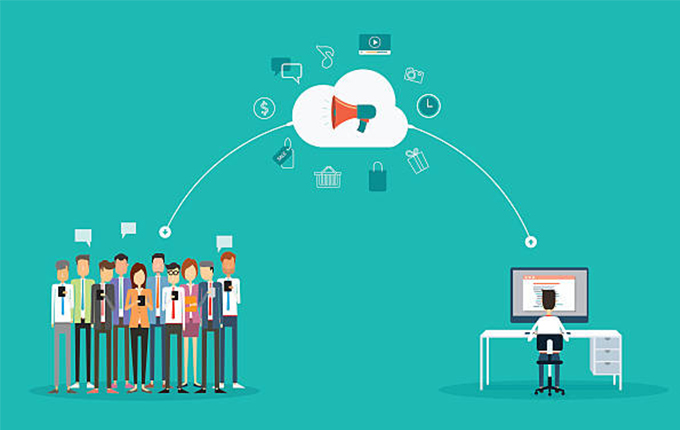



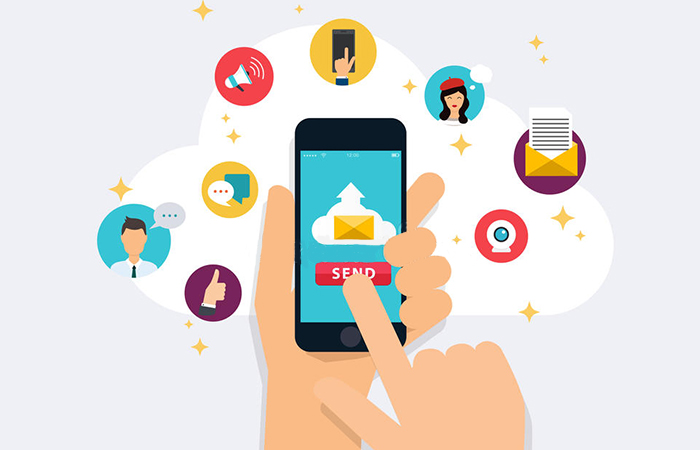
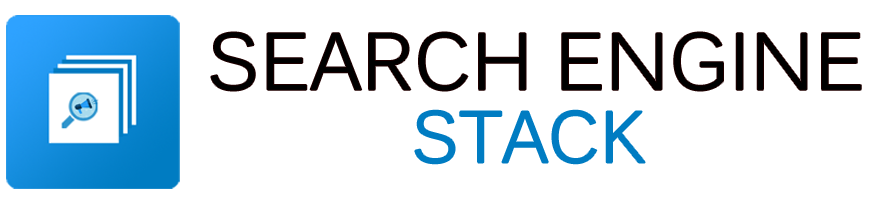

More Stories
A Guide to Index Coverage Report || Crawled — Currently Not Indexed: A Coverage Status Guide